Knowing how to turn any web template into a WordPress theme broadens your choice of designs to use for your blog. I created this video tutorial for someone like me a few months back: eager to attempt turning a great looking open source web template into a WordPress theme but not knowing how to start. If you want to read a tutorial based on the screencast, click here.
For the screencast, I turned this open source web template into this WordPress theme. The video tutorial ends with the creation of the different WordPress theme files. The part when I activated the theme, tweaked it, and fixed errors wasn’t captured as I ran out of virtual memory. I just included notes on the tweaking after the screencast below.
Some notes:
You might notice that when I copied codes for the header.php, the opening tag < wasn’t highlighted when I selected the codes for copying. I only spotted this when I activated the theme when the first line of the header code was printed on the page. I added the < and it fixed things. You might also notice that I deleted the * in the first line of the stylesheet when I included theme information for the theme. When I activated the theme, the column dimensions went awry and it took me several minutes to fixed this. The theme was fixed when I inserted the * again in the style sheet. When troubleshooting, view the HTML code of your page and compare it with the HTML code of the web template you started with. Check for differences to spot errors and copying and pasting and with the way you used the WordPress Loop for the presentation of articles.
Max is a journalist and blogger based in Cebu. He has written and edited for such publications as The Freeman, The Independent Post, Today, Sun.Star Cebu, Cebu Daily News, Philstar Life, and Rappler.
He is also a mobile app and web developer and co-founded InnoPub Media with his wife Marlen.
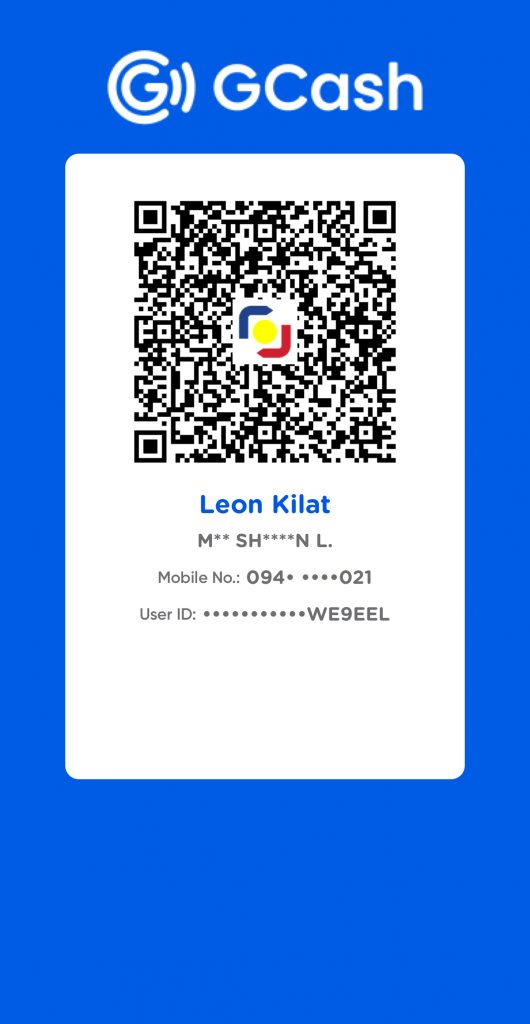
Leave a Reply