If you can’t find your Sony Ericsson K750i memory stick duo in your list of drives in Windows Explorer, chances are it has been assigned a drive letter that is already in use by one of your network drives.
I found this out the hard way Monday when my office PC (which is connected to a lot of network drives) was upgraded into Windows XP service pack 2. I connected my K750i into one of the USB ports and when the Found New Hardware wizard came up, I pointed it to the device’s drivers. After the drivers were installed, I still couldn’t find the K750i memory stick in my listing of network and local drives. I unplugged the device, tried a different USB port and It still wasn’t listed as one of my PC’s drives.
The problem wasn’t caused by Windows XP’s failure to detect the phone’s USB storage device because it did. The device icon was present in the system tray and when you click on it, the USB mass storage system was listed as a connected device, only there was no drive letter assignment for the K750i memory stick. I knew the problem wasn’t in the connection because I could still connect to the phone memory using the Sony Ericsson suite.
I went through every setting I could think off in my office PC, checking item after item in the Control Panel and going through all entries in the device manager from Monday until close to midnight Tuesday. I was desperate to transfer to the phone new episodes of podcasts that I listen to regularly.
It turned out that my office PC assigned to the K750i a drive letter already in use by one of our office’s network drives. In my case, it was assigned f:, which was connected to my office’s network’s documents drive.
To solve this problem, you have to change the drive letter assigned to your phone’s memory stick. To do this, connect your K750i to your PC via the USB cable then right click on the My Computer icon in your desktop and click on Manage. When the Computer Management window opens, double click on Storage in the right pane then double click on Disk Management (Local). You’ll get a listing of local drives in your computer, including a removable drive which is your K750i’s memory stick (click here to view photo).
Right click on the removable disk and choose Change Drive Letter and Paths. Change this to an unused drive letter, you can check which drive letters aren’t being used by opening Windows Explorer.
After I did this, my K750i’s memory stick was again listed as one of my computer’s drives and I could transfer files to and from it using my favorite Windows file manager: Total Commander.
Max is a journalist and blogger based in Cebu. He has written and edited for such publications as The Freeman, The Independent Post, Today, Sun.Star Cebu, Cebu Daily News, Philstar Life, and Rappler.
He is also a mobile app and web developer and co-founded InnoPub Media with his wife Marlen.
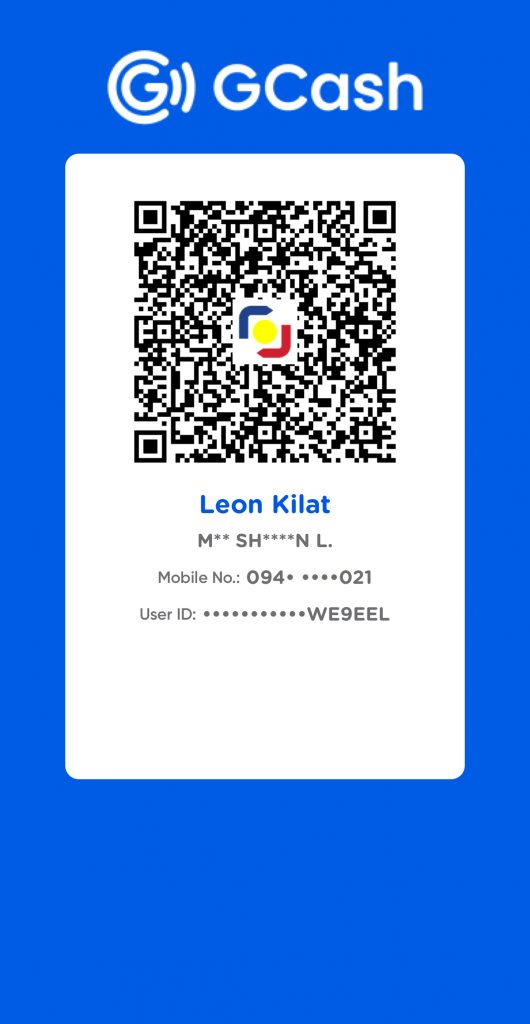
Leave a Reply