As a journalist, I do a lot of transcribing of interviews. While I do scrawl notes, these are just to take down key points and summaries and not write what the subject is saying verbatim. It’s hard to keep up, especially with those who speak too fast.
When writing the draft, I’d arrange the key points of the story from memory, then consult my notes. After that, I’d listen to the audio recording of the interview to make sure I got the points, ideas and quotations right.
When I was still starting out as a reporter in 1996, I used a cassette tape recorder and a typewriter. I would rewind and forward the tape — usually just one pass because if you do it often, the tape would get tangled with the tape head – while writing key points of the interview by hand before hitting the keys to type the story.
Digital recorders
But when I finally retired that cassette tape recorder and replaced it at first with an mp3 recorder and then later with a phone and voice recording app, transcribing interviews became a bit irksome.
You need to listen to the recording on the PC because the mp3 recorder’s or mobile app’s controls often aren’t easy to use to go from one time point on the sound file to another.
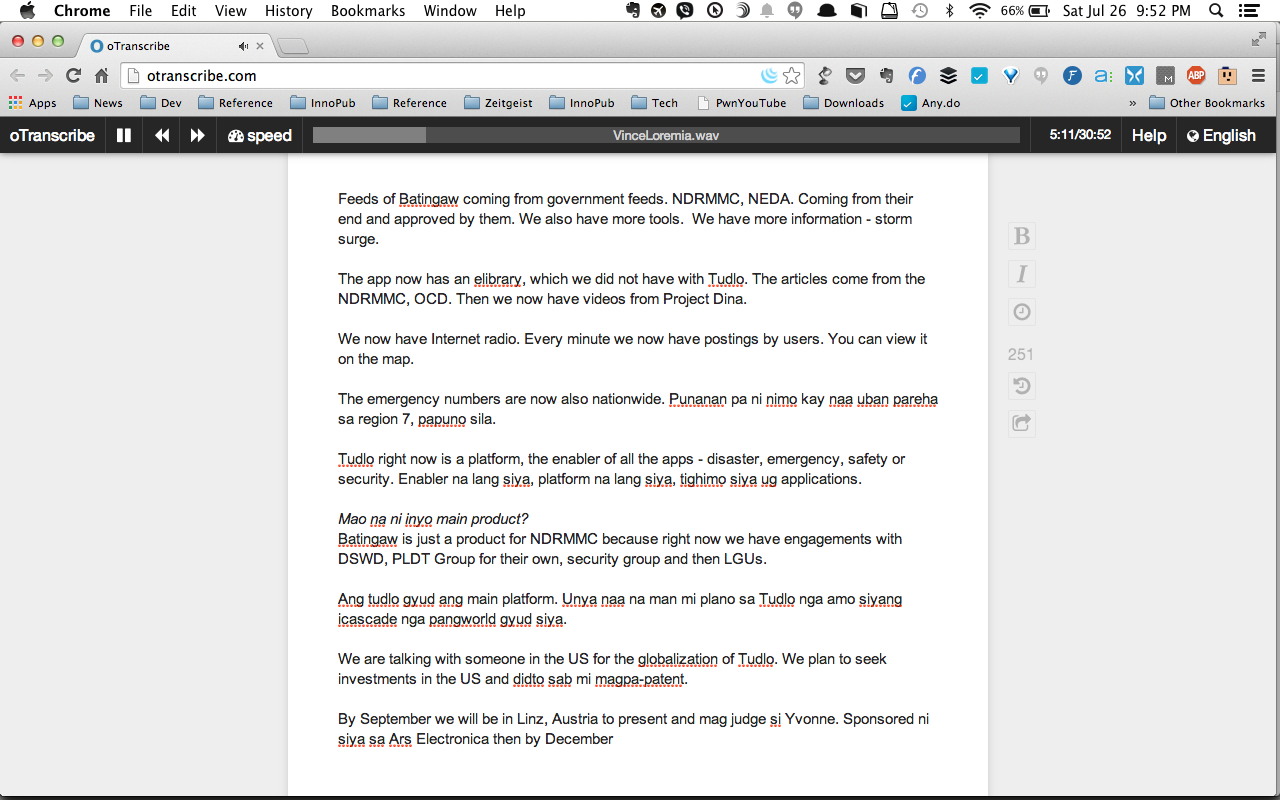
What you’re doing is typing your notes or writing your story on the same screen that you use to control the playing of the audio file, but in a different window.
When you want to pause the recording, you need to hit alt + tab or cmd + tab on the Mac and then, depending on your audio software, press the space bar to pause the playing and then hit alt + tab again to return to your writing screen and resume transcribing your notes. When you need to continue playing the sound file, you go through the keystroke rigmarole all over again.
What I used to do was play the interview on my laptop while taking notes on the desktop.
No need to switch windows
That was until I discovered oTranscribe. The free service simplifies transcription of interviews by allowing you to play the audio file on the same screen that you’re using to transcribe the notes.
You don’t need to switch windows to play or pause the audio file, all you need to do is press the Esc key. To rewind, you just press the F1 key and to fast-forward, it’s F2. You can even control the speed by which the recording is played, F3 to slow it down and F4 to speed it up.
The service, which was created by journalist Elliot Bentley, allows you to easily insert a timestamp of the recording just by pressing Ctrl + J or Cmd + J for Mac users. The timestamp is hyperlinked to that specific location of the audio file, which simplifies review of the transcription and serves as guide for the clipping of the recording for embedding with your article.
Supported media files
The service works with media files supported by your browser, the files that are listed when you click on “Choose audio (or video) file.” The files are stored locally, meaning you don’t have to wait for it to upload the recording into some server somewhere out there. As soon as you choose the file, you can immediately play it and start transcribing.
The service also allows you to load YouTube videos.
The files and transcriptions are stored in your browser’s local storage. It saves transcripts every five minutes but the developer says you should always export your work to prevent data loss. oTranscribe allows you to export your transcript into plain text or a Markdown document.
oTranscribe is a free service. The system is open source and came out of the Hacks/Hackers London meetup.
Max is a journalist and blogger based in Cebu. He has written and edited for such publications as The Freeman, The Independent Post, Today, Sun.Star Cebu, Cebu Daily News, Philstar Life, and Rappler.
He is also a mobile app and web developer and co-founded InnoPub Media with his wife Marlen.
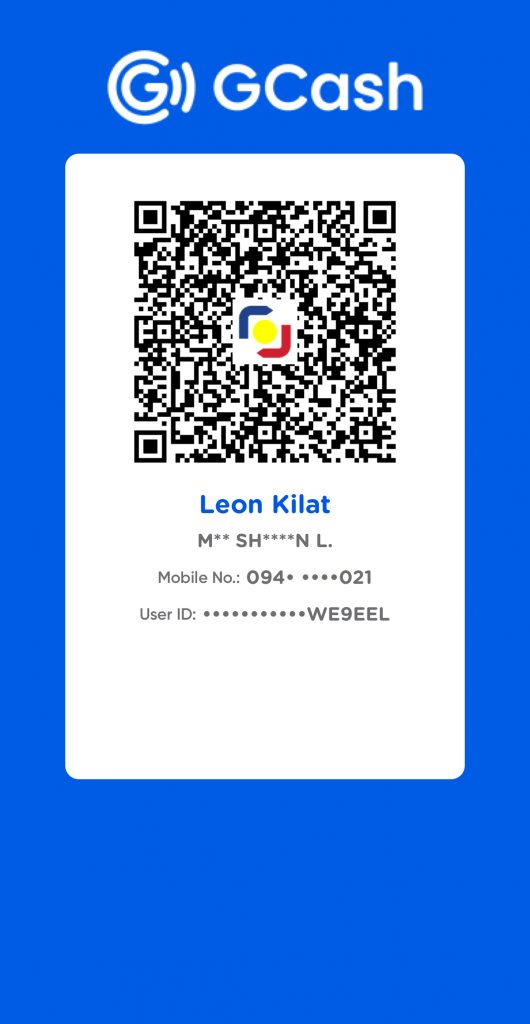
Leave a Reply