I took the plunge. This blog, as well as a host of other sites I run using WordPress, is now using the latest release of the popular open source blogging software: WordPress 2.1 “Ella,” named after the great Ella Fitzgerald, one of my favorite singers.
I did not encounter errors in the upgrading process, which took less than an hour for all the blogs I oversee. I am, to continue with the Ella theme, in the mood for “making whoopee.”
Major upgrades, like WordPress 2.1, are not to be taken lightly. I botched a major Serendipity upgrade oh so many years back (my fault) and lost at least 50 blog posts. On hindsight, though, the posts are better off in digital limbo.
 CPANEL FEATURE. Cpanel allows you to upload a packaged file (i.e. zip, tar) and then uncompress this using a point and click interface. This saved me time in uploading new WordPress files while upgrading several blogs I run. Click on image to view larger version.
CPANEL FEATURE. Cpanel allows you to upload a packaged file (i.e. zip, tar) and then uncompress this using a point and click interface. This saved me time in uploading new WordPress files while upgrading several blogs I run. Click on image to view larger version.
Unlike security releases, which I implement as soon as I read about them, I usually take days to upgrade to a feature release. This gives me time to read about problems of others who took the plunge earlier. The major cause for worry with the latest WordPress version is the compatibility of plugins for your website blings.
Backup
I made full use of the WordPress blog maintenance checklist I created earlier and this helped me track potential issues I might encounter in upgrading. I checked for the latest versions of all the plugins I am using and then upgraded these. I also kept tabs of potential issues with the plugins, such as the Ultimate Tags Warrior, and their fixes.
After updating the plugins, I then backed all my files up. I used the database backup plugin that comes with WordPress to e-mail me my database data, the file that contains all your blog settings, posts, comments etc. For redundancy, I also downloaded the same data using PHPMyAdmin. I then downloaded all the files in my blog.
I figured that if anything went wrong, I could just dump the data on a new MySQL database, upload back all my files and then change the settings in wp-config.php to use the new database.
With the intermittent service of Globelines Broadband (caused by that Taiwan quake weeks back), I decided to do the upgrade after work at the office. The Globelines connection, until now, isn’t dependable for the task. Connection at the office, while stable, is still slow so my update routine went differently.
For minor upgrades, you might be able to get away with just overwriting the files in your server. But several bloggers have warned against this lazy way of updating. In fact the codex explicitly tells you to delete the old files (retaining only the wp-content folder, .htaccess and wp-config.php and such non-core files as your Google sitemaps.) I also deactivated all plugins before deleting all the files.
Delete files, deactivate plugins
Normally, I would have used Filezilla, an FTP client, to delete and upload new files. But with the slow connection, I decided to do more tasks using CPanel, a website management program that comes with many shared web hosting accounts. Deleting folders in CPanel is faster than doing it using an FTP client. Deleting individual files, however, is faster using an FTP client than through CPanel.
I then uploaded a .tar archive of the new files. You can, of course, upload the zip or .tar.gz archive that you download from WordPress but I created a new package because I wanted to clean it up by deleting the readme and the wp-config-sample.php files that come with the package.
After deleting the old WordPress files, I then clicked on the .tar archive in CPanel’s file manager and then clicked on extract contents (see photo above). After the files were extracted I then ran the /wp-admin/upgrade.php file and my blog was upgraded.
I first upgraded my Sandbox, to check whether the themes I released worked with the new WordPress version and they do, as far as I can tell.
After upgrading one blog, I then logged into the admin page and activated the plugins one by one and then checked on the site. The first change that you’d see is the beautiful new login page.
What’s good about uploading an archive and then using CPanel is that after extracting the files, you can then use CPanel to move the archive into your other blog folders and then use it to extract the new files. To do this, just click on the archive and choose move file, you can then navigate your hosting account’s directories by clicking on the folders. To move the file to a particular directory, just click on the folder name.
This way of uploading files saved me a lot of time.
 DASHBOARD menu before upgrade Hosted on Zooomr
DASHBOARD menu before upgrade Hosted on Zooomr
Have you upgraded to WordPress 2.1? If you’re still planning to upgrade, save yourself a lot of trouble by making sure your web host meets the requirement (at least MySQL 4.0, for example) and your plugins are compatible. Check your plugins for compatibility here. To make things easier, download and print my WordPress blog maintenance checklist.
Save for a short outage in the shared hosting account I’m using, nothing seems to have been broken.
Ella sings in the background as I write this:
Holding hands at midnight
‘Neath a starry sky
Nice work if you can get it
And you can get it if you try
Let’s see in a few more hours if I don’t sing a different tune. The blues? Dear God I hope not.
 DASHBOARD menu after upgrade Hosted on Zooomr
DASHBOARD menu after upgrade Hosted on Zooomr
Max is a journalist and blogger based in Cebu. He has written and edited for such publications as The Freeman, The Independent Post, Today, Sun.Star Cebu, Cebu Daily News, Philstar Life, and Rappler.
He is also a mobile app and web developer and co-founded InnoPub Media with his wife Marlen.

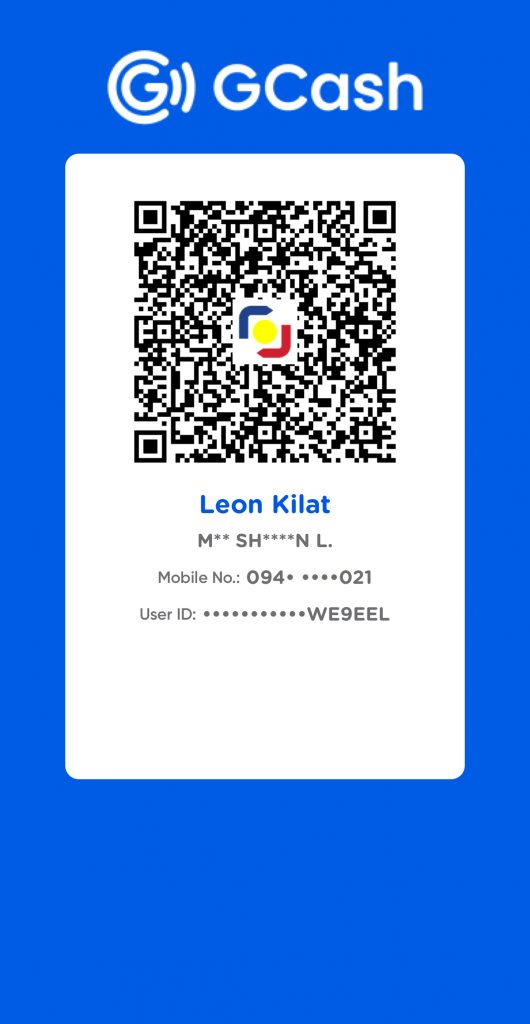
Leave a Reply