I use Aptana whenever I have to edit a web template or convert one to a WordPress theme. Before I found Aptana, I used Dreamweaver. I wrote a post earlier on how to use Dreamweaver to edit edit WordPress themes.
 EDITING WITH APTANA. Porting an open source web template into a WordPress theme using Aptana. Here, Aptana is showing a preview of the design. Click on photo to view larger image.
EDITING WITH APTANA. Porting an open source web template into a WordPress theme using Aptana. Here, Aptana is showing a preview of the design. Click on photo to view larger image.When I found Aptana, however, I dumped Dreamweaver. I found Aptana, an open source integrated development environment or IDE, to be a better tool to edit CSS and HTML files. I sometimes use it to edit WordPress .php theme files although my editor of choice right now is gedit.
While Dreamweaver is easier to use for non-geeks like me who are not as adept in coding, using Aptana allows me to improve my HTML and CSS skills. You can’t drag things around to re-arrange web page elements as you do in Dreamweaver. You have to do the changes by code.
When I migrated to Ubuntu Linux in my laptop, I knew I had to install Aptana or else I’d have to go to my Windows desktop to work on web templates. Installing Aptana in Windows is painless. You just need to download the installer package and run it.
In Linux, installation used to be complicated, at least for non-geeks like me. To install previous Aptana versions, you need to execute a couple of apt-get commands, CHMOD the installation file, and then set environment variables. When I first read the instruction, the first thought that formed in my non-geek brain was “God, please let there be a .deb file somewhere.”
I went the long route to Aptana usage in Ubuntu: I installed Eclipse and ran Aptana as a plugin. A few days later, I uninstalled Eclipse and decided to spend time to find out how to install Aptana in Ubuntu. I eventually found this site, which helps you install Aptana in Ubuntu Feisty Fawn.
 CODE. Editing an open source web template and porting it to work with WordPress. This is the code view in Aptana, my HTML editor of choice. Click on photo to load larger image.
CODE. Editing an open source web template and porting it to work with WordPress. This is the code view in Aptana, my HTML editor of choice. Click on photo to load larger image.Several days back, however, Aptana released a new version: Milestone 8B. The version, according to their blog, contains “a ton of new features.” More importantly, for non-geeks like me, the new version is so easy to install in Ubuntu. It’s just a matter of unzipping the Aptana package and it’s good to run.
I immediately downloaded the Aptana package and while waiting for the download to finish, removed the Aptana installed in my laptop. After downloading the package, I unzipped the file and ran Aptana. I then created a shortcut in my panel, downloading the icons contained here because the Linux install doesn’t contain icons. I then copied the Aptana icon to /usr/share/pixmaps/ by running my file browser as root so that I can pick the Aptana icon when creating a panel shortcut.
To celebrate this new version of Aptana, I’m releasing a new WordPress theme later, check out the photo above for a preview. It’s a port of an open source template released by Free CSS Templates.
If you do a lot of website coding, take Aptana for a spin. I’m sure you’d realize, as many have, that it is the best tool for the job.
Max is a journalist and blogger based in Cebu. He has written and edited for such publications as The Freeman, The Independent Post, Today, Sun.Star Cebu, Cebu Daily News, Philstar Life, and Rappler.
He is also a mobile app and web developer and co-founded InnoPub Media with his wife Marlen.
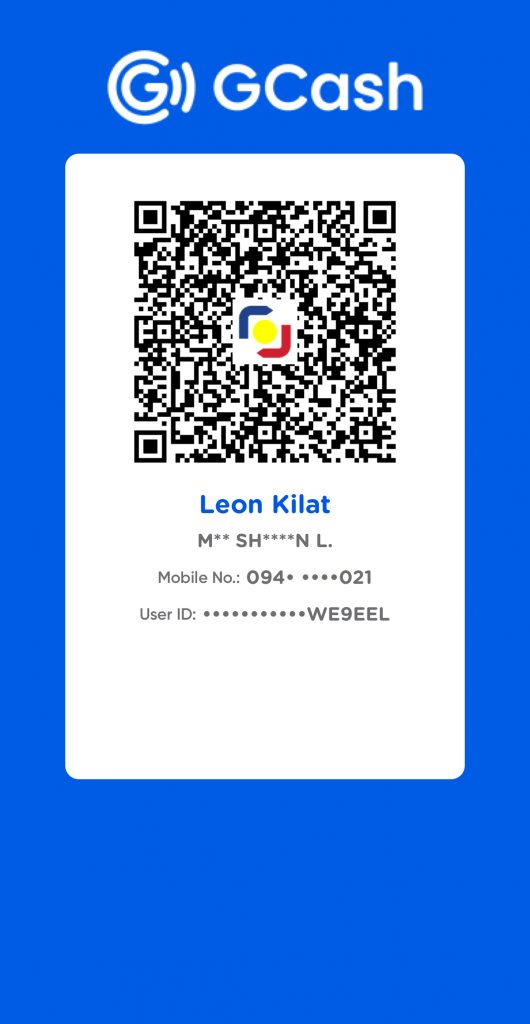
Leave a Reply