I have long stayed away from using music players such as iTunes to manage songs in my Sony Ericsson k750i because of the way these software organize the files in the mobile phone’s memory stick.
 MEDIAMONKEY is probably the best software to use to manage your phone’s audio library from your PC. Click on photo to enlarge.
MEDIAMONKEY is probably the best software to use to manage your phone’s audio library from your PC. Click on photo to enlarge.I find it more efficient to just use my favorite Windows file manager, Total Commander, to transfer the music files from my PC to the phone. I’ve tried using third-party software to make iTunes manage my phone playlist and they work but not to the extent that they’ve become the primary way I manage my songs. I hate the way synchronization with iTunes breaks apart files in compilation albums into artist sub-folders. You’d have to recreate your playlist by repeatedly clicking on album folders. I’m sure there’s a way to configure this but I’m just too lazy to find out how.
But the first time I tried MediaMonkey, I immediately knew it was a piece of software I could rely on to manage songs and podcasts in my phone. The free (but sadly not open source) music library software is easy to use and doesn’t require a lot of fuzz, hacking or third party applications and plugins to connect to the K750i.
MediaMonkey, though, can’t download podcasts but this is just a minor setback as you can just browse the folder where you are downloading podcasts to, either via iTunes or Juice, and then have the files synched to your phone.
 SYNCHRONIZATION OPTIONS. Not only did MediaMonkey detect my phone out of the box, it also offers a lot of options, including one to control how the music files are organized in your phone. Click on photo to enlarge.
SYNCHRONIZATION OPTIONS. Not only did MediaMonkey detect my phone out of the box, it also offers a lot of options, including one to control how the music files are organized in your phone. Click on photo to enlarge.When I opened MediaMonkey for the first time and connected my phone using the USB cable, MediaMonkey immediately detected that a Sony Ericsson K750i was connected to the PC.
I created a phone playlist and added to it songs and podcasts episodes I wanted to be sent to my phone. I then set synchronization options: I chose which playlist to synchronize (phone), picked automatic synchronization instead of synchronizing only the selected tracks, and then chose how files are to be organized in the phone memory.
 PODCAST EPISODES. While MediaMonkey can’t download podcasts, you can just use it to browse your podcasts folder and then have the episodes sent to the phone. In this photo, I’m sending the latest Boagworld episode to my phone playlist, from my iTunes download folder, for listening later. The software offers a one (right) click option to send the file to your phone.
PODCAST EPISODES. While MediaMonkey can’t download podcasts, you can just use it to browse your podcasts folder and then have the episodes sent to the phone. In this photo, I’m sending the latest Boagworld episode to my phone playlist, from my iTunes download folder, for listening later. The software offers a one (right) click option to send the file to your phone.What’s really great about MediaMonkey is that it offers you a lot of options on how files are to be organized in your phone or mp3 player. This and the fact that it recognized my phone, without having to install a plugin or changing things in the configuration, is what sold me to the software.
After I finalized my playlist, I clicked on the device icon in the toolbar and the songs and podcasts were transferred to my phone without a hitch in no time. In fact, it took less time than it would have taken me to transfer files using my Windows file manager.
What’s even better with MediaMonkey is that when you add new files and then you synch your playlist with your phone, only the new files will be added. The previous method I used in letting iTunes manage my phone’s audio library synchronized everything all over again and deleted everything in the MP3 folder in your phone even if you just add one file.
 INTERFACE. MediaMonkey offers an easy interface to specify how music files in your PC should be synchronized with your phone. Click to view larger image.
INTERFACE. MediaMonkey offers an easy interface to specify how music files in your PC should be synchronized with your phone. Click to view larger image.MediaMonkey is now my primary media player. I’m still setting up Juice to receive podcasts so that I can finally uninstall iTunes from my PC. MediaMonkey has a paid version but its basic features are enough to manage the music libraries in your PC, phone and MP3 player.
I hope that soon to be released Songbird, an open source music player built on Mozilla, will have device synchronization as good as that of MediaMonkey’s.
A note, though, if you’re using a Sony Ericsson phone like the K750i or the W800i, make sure you have the latest firmware, or at least RIBC002 because previous firmware have bugs on USB transfers and some of the files won’t get transferred.
Max is a journalist and blogger based in Cebu. He has written and edited for such publications as The Freeman, The Independent Post, Today, Sun.Star Cebu, Cebu Daily News, Philstar Life, and Rappler.
He is also a mobile app and web developer and co-founded InnoPub Media with his wife Marlen.
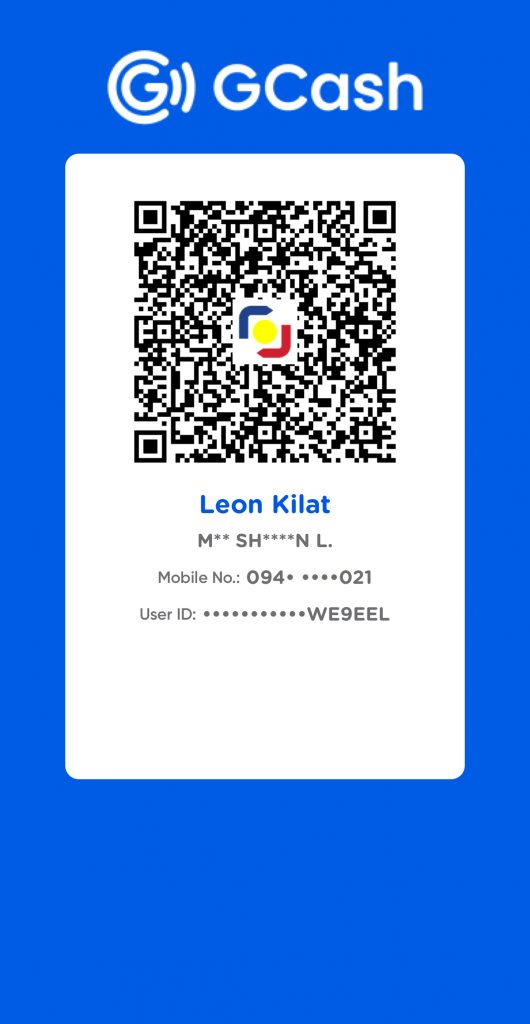
Leave a Reply