I would give anything to have had this Scanr tool a decade ago when, as a beat reporter, I had to frequently photocopy documents for news stories. When I was still covering the Cebu City Hall beat, I did a series of news reports that exposed illegal collection of fees and various other transactions disallowed by government auditors. These stories were from documents officials never intended to be released to the media.
 STEP 1. Scan the document using your phone camera. Fill as much of the phone screen with the document you want processed. Click on photo to view larger image.
STEP 1. Scan the document using your phone camera. Fill as much of the phone screen with the document you want processed. Click on photo to view larger image.I had a City Hall source whom I befriended after weeks of offering free cigarettes (there, smoking can do something good) at the hallway. We became such good cigarette break friends that I started asking him for documents officials did not want released.
 STEP 2. Start the application. It will open with an image gallery. Browse the photos and look for the images you want processed. Click on photo for larger image.
STEP 2. Start the application. It will open with an image gallery. Browse the photos and look for the images you want processed. Click on photo for larger image.The source would alert me during our cigarette breaks whenever a document I requested was already available. I’d then go to the press room, get a brown envelope, go to the comfort room and get the documents from him. I’d then rush to the photocopier and, while chewing on my nails, wait for her to finish copying the papers. I’d then go back to the City Hall comfort room and then return the papers.
 STEP 3. Click on a photo and mark whether it is a document, business card, or a whiteboard snapshot. Click on photo to view larger image.
STEP 3. Click on a photo and mark whether it is a document, business card, or a whiteboard snapshot. Click on photo to view larger image.In one of these exchanges, I panicked because the source said I should return the papers immediately but I wasn’t able to find a vacant copier near City Hall. I had to cross several blocks.
Looking back while playing with Scanr these past days made me think how easier things might have been for me using the service and its mobile application.
Processing documents
Scanr is a service that receives images you take of documents and whiteboards and processes it into readable PDF files that are great for digital archiving or giving away as handouts.
 STEP 4. Click on options and then choose upload. You have several options for uploading, if you just want it processed and saved in your Scanr account or sent to the e-mail you registered in the system, choose “just upload.”
STEP 4. Click on options and then choose upload. You have several options for uploading, if you just want it processed and saved in your Scanr account or sent to the e-mail you registered in the system, choose “just upload.”Scanr also receives images of business cards and processes it into a vCard format for easy importing in your e-mail software or cell phone.
I’ve written about Scanr before and I’ve used it to capture whiteboard notes during newsroom meetings. Using Scanr is pretty straightforward, 1. sign up for an account; 2. take photos of documents; 3. use your account to e-mail it to the appropriate address for processing (wb[at]scanr[dot]com for whiteboard data, doc[at]scanr[dot]com for documents, and bc[at]scanr[dot]com for business cards); 4) check your e-mail for the document.
 STEP 5. Wait for the application to finish uploading. You can then check your Scanr account for the documents. You can choose to let Scanr forward the processed files to your e-mail. Click on photo for larger image.
STEP 5. Wait for the application to finish uploading. You can then check your Scanr account for the documents. You can choose to let Scanr forward the processed files to your e-mail. Click on photo for larger image.Scanr makes data capturing even easier by providing an application that allows you to upload the images from your mobile phone. Previously, I had to connect my phone to my PC via a USB cable, download the images, and then e-mail these to Scanr.
With the mobile application, you can do everything on your phone and then download and archive the processed documents later in your PC.
The application can be downloaded from the GetJar website but I recommend that you get it directly from Scanr. The file I downloaded from GetJar seemed not up to date.
Installation
To download the application, just enter scanr.com in your phone’s browser. You will then be prompted to download the software. In my experiencing, using a Sony Ericsson K750i on a Smart Buddy connection, downloading and installation took less than a minute. You will then be asked where you want the application saved, in my case it’s the applications folder.
Your installation or usage may vary but in my case, I had to change my phone’s Internet settings for Java to make the Scanr application connect to the Internet. In my quest to make GMail for mobile application work in my phone, I downloaded several Internet settings for Smart Communications, my phone carrier. GMail for mobile application works when I use the “Smart Internet” setting. Scanr won’t work with that setting. I made it connect using the “Smart GPRS” setting. I do not know the differences in the settings but one of these days, I just might go through the different entries and compare the two settings.
When you start the application, you will be prompted to change its permissions to never ask or ask once when reading data or connecting to the Internet. You need to do this because if you won’t, you will be asked each time the application reads your data and believe me, pressing yes more than ten times isn’t exactly a fun experience.
To change the application’s permission in Sony Ericsson, just go to the applications folder and then use your joystick to highlight the scanR application. Press the more link you find at the bottom of the phone screen and then click on “permissions.” Change the settings for “Internet access” to either never ask when making a connection or just ask once. Do the same for “read user data.”
When you start Scanr, you will then be asked to log in using the e-mail address you registered with the service. After logging in, the application then opens a gallery of images on your phone.
Upload from phone
If you want to process a document, just use your phone’s joystick to click on it. You will then be asked to choose whether the photo is that of a document, whiteboard, or a business card. After marking the photos appropriately, click on options and then choose upload. It will then provide more options for uploading, in my case I just chose “just upload.”
Depending on the number of images you sent, its sizes, and your connection, uploading may take some time. You can just leave the phone uploading. In my case, I uploaded two files in less than three minutes. As soon as the application has finished uploading, you can check your mail and find the documents already processed.
The documents I sent for processing, an investigation report and an office memo, came out very readable. I think the application can be useful for beat reporters who need to copy documents. Instead of falling in line for photocopying, they can just take photos of the documents and send these for processing.
Come to think of it, the application would make it easier to steal public documents crooked officials try their darnedest best to suppress.
Sample documents
In my tests, I got the documents right. Photos of documents I took using my phone were processed into PDF files that are almost exact copies of the original, only cleaner. I wasn’t as successful with business cards. Not one of the three cards I took photos of resulted into clear scans or correct vCard formats. I suspect it has something to do with my phone’s macro setting. I’ll play more with it an update this post when I do get business cards right.
Below are two documents processed into PDF files by Scanr, click on them to load the larger versions:


To get the best quality from your document scans, make sure you use the highest quality and resolution setting for your camera. Scanr also advises users to take photos in well-lighted areas and to get as close to the documents as possible. If the image is not in focus, you can try your phone’s or camera’s macro or close-up mode.
I don’t know about you but between the Philippines’ two dominant carriers Smart and Globe, I’d choose Smart because it charges only P10 for 30 minutes of mobile Internet connection. Globe charges per kilobyte of download.
If you are not sure about the quality of your phone camera, you can check this listing of phone cameras’ performance with Scanr. The Sony Ericsson K750i is listed as among the phones with the top results. Other phone models doing well are: Sony Ericsson K790a/K800i; Nokia N73; Samsung A990; and Sony Ericsson W800i/W810i.
Max is a journalist and blogger based in Cebu. He has written and edited for such publications as The Freeman, The Independent Post, Today, Sun.Star Cebu, Cebu Daily News, Philstar Life, and Rappler.
He is also a mobile app and web developer and co-founded InnoPub Media with his wife Marlen.
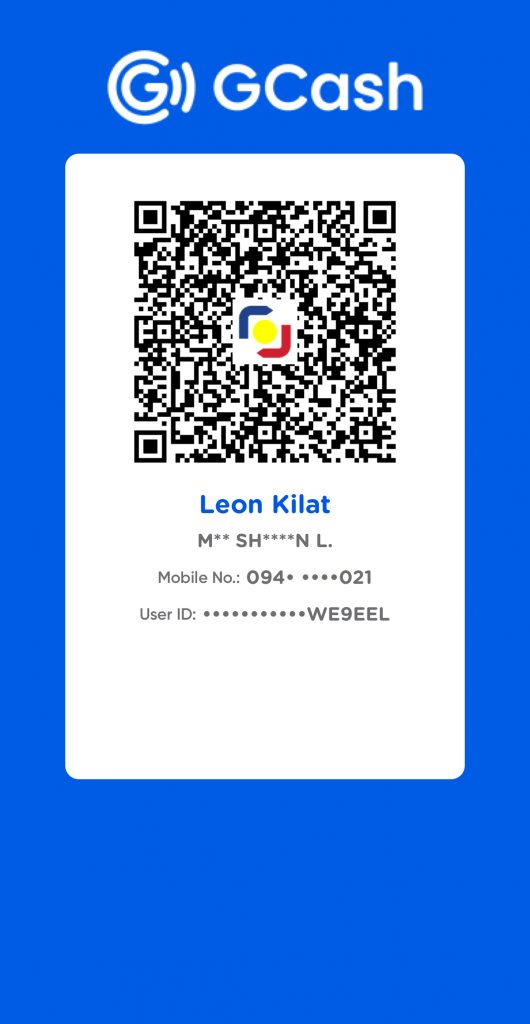
Leave a Reply