I’m now running Ubuntu Feisty Fawn beta on my main blogging gear — an MSI S260 laptop – and I haven’t stopped saying “wow” since when I finished installing it late Monday night.
I’ve used Ubuntu before, but mainly as a local server and the experience can be summarized as: boot CD, choose server setup, follow on-screen instructions, configure settings, then connect from my Windows PC.
 MY NEW WORKSTATION. Ubuntu running on my main blogging gear, an MSI S260 laptop. Click on photo to view larger image.
MY NEW WORKSTATION. Ubuntu running on my main blogging gear, an MSI S260 laptop. Click on photo to view larger image.I’ve never gotten around to using Ubuntu as a desktop despite a long standing entry in my to-do list to do just that. I’ve tried its live CD and tinkered with desktops installed with it but for a long time I lived in a Windows-centric world–office PC, home unit, and laptop. What has stopped me from using Ubuntu sooner is my dependence on such applications as Photoshop and InDesign for newsroom work.
I’ve also been set back by my reliance on the open source Float’s Mobile Agent (FMA) to manage my Sony Ericsson K750i. When I’m at the office, my phone is, more often than not, connected to the PC and being managed by FMA. I use the program to send, receive, and archive messages as well as manage my contacts and calendar entries. When I’m on the field, FMA saves me a lot of time sending messages while writing stories.
FMA currently runs only on Windows but I found an old post in the support forum that said a developer was able to make it run in Linux using Wine.
Last Monday, I decided to wipe out Windows from my laptop and use the Ubuntu Feisty Fawn beta release. The IT staff assigned to the newsroom suggested I use a dual-boot setup and retain a Windows partition but I was bent on having an Ubuntu-only system.
I’m no geek, and the only sudo I know ends with “ko” but with the holidays, I figured I’d have enough time to tinker with my laptop if the installation goes awry.
It’s also partly symbolic, the onset of summer being the time for such rites of passage as circumcisions, I figure now is the best time to see if I can cut it out with using an Ubuntu desktop.
Installing Ubuntu is, in a way, a bit like circumcision in that your fear of it is magnified way out of proportion. When I was scheduled to be circumcised, my father recounted how, in his case, he had to endure not having anesthesia and how the cutter (a neighborhood quack doctor) just asked him to look up and then shhiikkk, he was circumcised and told to dip into the waters of a nearby beach. In my time, I was administered anesthesia.
Talks of how difficult Linux is to install and use as a desktop is about as valid today as being told to hit the beach after getting circumcised. That’s old school.
Easy to install, use, configure
For me, Ubuntu (at least Feisty Fawn) has made the Linux desktop easy to use and configure that I slapped myself in the head for taking this long to migrate.
The act of installing the OS itself is so simple, much simpler than Windows. You just change the boot sequence in your BIOS (press the Delete key when your PC starts) to boot the CD first instead of your hard disk. Insert the CD into your PC’s CD drive and then start the system. It will run the live CD and Ubuntu will run in your computer without having been installed and touching any of your files. If you’re ready to install the system, just click on the Install link on the desktop.
One of the conceptual challenges that faces a Windows user new to Linux is the idea that applications are available from the install CD itself and various repositories. In Windows, after the install you have to buy additional software packages for your word processor, photo editor, desktop publishing software etc.
In Ubuntu, you just go to Applications then choose Add/Remove and you will be presented with a long list of assorted applications you can install into your system. It even has star ratings for popularity of the apps. Use the wisdom of the crowd, check out the five-star and four-star applications first.
In Windows, applications are one-click installs, you just click on the installer and it will run and set up the software for you. While installing some software can be difficult in Linux, its applications and package managers allow you one-click multiple installs. You can, if you want, install 20 software packages at a single time.
Among the applications I immediately installed is the Open Office suite because I need it for presentations and, once in a while, dealing with spreadsheets. But for word processing, I use AbiWord and not Open Office Writer. Even in Windows I prefer AbiWord because of it’s speed.
AbiWord as Darkroom
 OLD SCHOOL WRITING. I configured AbiWord to run fullscreen with green text on black background. But dude, where’s my cursor? Click on photo to enlarge.
OLD SCHOOL WRITING. I configured AbiWord to run fullscreen with green text on black background. But dude, where’s my cursor? Click on photo to enlarge. AbiWord also has this nifty function of going full screen when you press the F11 button. In Windows, I love using Darkroom, a simple full screen text editor with old school green text on black background. I was searching for an equivalent version for Linux when I saw the full screen option in AbiWord. I hit F11 in AbiWord and found it does cover the entire screen. I like writing this way: no distractions and no temptation to click on buttons or to check the email. I also like the green text on black background, it reminds me of my first years in media when I wrote stories on old DOS-based machines. I still have to find a way to make the cursor visible in this color combination, though.
Also among the initial batch of applications I installed was Beryl, the program that spurred me into migrating now, instead of waiting for the final Feisty Fawn release later this month. Beryl has got to be the best desktop in the computing world (I don’t have much experience with Max OS X).
I’ve read post upon post and comment upon comment describing Beryl as better and more visually-appealing than Windows Vista and, more importantly, with lower hardware requirement.
I don’t think my MSI S260 can run Vista with all its visual effects. My RAM is less than a gigabyte, I just added 512MB to the 256MB that came with the unit. But with Beryl, my laptop has been transformed into such a wonderful workstation that’s not only visually appealing but perfectly usable.
A day or two after playing non-stop with the configurations of Beryl, I found that all new applications were launched on the background. Even notice boxes were opened on the background. For instance, when you close Firefox with multiple tabs open, a notice box would prompt you whether you really want to close the browser. In my case, this prompt appears behind the current window and I have to swap windows using alt + tab to view it. When I click on photos and files in the file manager, these will be opened on an inactive window behind it. It was irritating.
It turned out that I set the “level of focus stealing prevention” to “high” in Beryl. When I set it back again to “normal,” the problem was fixed.
I still have to study how to create a screencast in Ubuntu but here’s one done on Beryl and posted on YouTube:
Another thing that struck me as really amazing is the dependable implementation of virtual desktops. I once tried it with Windows using an application I could no longer remember and the whole thing crashed, wiping out data I was working on. With Ubuntu and Beryl, virtual desktop is rock-solid and easy to manage and for these past days, I find myself working better by organizing specific tasks on certain desktops.
I make it a point, upon logging, in to designate one desktop for writing. This desktop only has AbiWord running on full screen, no Firefox, no Gaim, no file manager, no other application.
Phone, camera
One of my biggest worries in using a Linux desktop is the support for gadgets such as cell phones, card readers, printers, and digital cameras. My impression was that it would need a high degree of technical expertise to be able to connect, say, your digital camera or cellphone to your Linux desktop what with all those text on mounting and unmounting.
This is where I was surprised.
Out of the box, Ubuntu connects to the Sony Ericsson K750i memory stick better than Windows does. In Windows, you need to install a driver and, depending on the version of your phone, upgrade the firmware to fix a nasty USB transfer bug.
 K750i ON UBUNTU. Unlike Windows XP, Ubuntu recognizes the K750i out of the box. Here, it detects the presence of photos and music in my phone’s memory card. Click on photo to enlarge.
K750i ON UBUNTU. Unlike Windows XP, Ubuntu recognizes the K750i out of the box. Here, it detects the presence of photos and music in my phone’s memory card. Click on photo to enlarge.When I connected my Sony Ericsson K750i, with the R1CA021 firmware, to my Ubuntu laptop, the drive was automatically mounted on the system. I was able to browse my files including photos and music tracks in my phones Memory Stick Duo. The transfer of the files is also very fast, at least twice the speed I experienced in Windows. In fact, the first time I copied files I went to the destination directory expecting the transfer to have failed because of the speed. But all the files I transferred were there.
I couldn’t make my laptop’s built-in card reader work. It’s a Ricoh card reader and I found this link to a discussion that may hold the solution but I still have to try it.
 IMPORTING photos into Ubuntu from Canon A410. The transfer of photos is unbelievably fast. Click on image to enlarge.
IMPORTING photos into Ubuntu from Canon A410. The transfer of photos is unbelievably fast. Click on image to enlarge.The only reason I’m using the card reader is to download photos from my wife’s digital camera, a Canon A410. I tried connecting the camera using its USB cable but Ubuntu did not detect it (at first) that’s why I was desperate to have the card reader work.
But when I connected the USB cable again using a different USB port, the system detected that a camera had been attached and identified its model correctly. It then offered me options on importing the photographs.
I encountered a PIP I/O error in my first imports and the photographs were not copied. It turned out that the camera turned itself off after a few minutes because I enabled power saving in it. In Windows, it never turns itself off during transfers. I just disabled power saving in the Canon A410 and since then, I’ve never encountered problems in importing photos.
As with the K750i, the speed by which photos are imported from the camera in Ubuntu continues to amaze me. The F-Sport Photo Manager is also a great gallery manager. I’ve enjoyed using it to manage m photos and I’ve barely scratched the surface of its features.
Point-and-click Apache server setup
 POINT-AND-CLICK APACHE INSTALL. Installing Apache on Ubuntu Feisty Fawn using Gnome Apt. You can also install Apache using a point-and-click interface using Synaptic Package Manager. Click on photo to view larger image.
POINT-AND-CLICK APACHE INSTALL. Installing Apache on Ubuntu Feisty Fawn using Gnome Apt. You can also install Apache using a point-and-click interface using Synaptic Package Manager. Click on photo to view larger image.I then tried to set up an Apache, PHP, MySQL server for demonstrations and local web development. There are a bunch of tutorials on how to do this but there’s actually an easy to use, point-and-click interface to setting one up in Ubuntu Feisty Fawn.
For point-and-click installation of an Apache 2, PHP, MySQL, proftpd server, I used the Gnome Apt (at first) and Synaptic Package Manager, which you can add in Applications. These package managers simplify installation in that these map dependencies. I added Apache modules and even a GUI client for proftpd.
The Apache, PHP, MySQL server now runs in my laptop but I still have problems with virtual domain configuration. The last Apache configuration editing I ever did was with the 1.3 version of the server software.
Even with the GUI, I still have difficulties connecting, via Filezilla, to localhost. Again, this is probably due to configurations I did wrong or failed to do. As backup plan for my demo this week, I might just transfer files using GNOME Commader running as root: gksu gnome-commander from the terminal (imagine opening an application from the command line, it’s freakin geeky).
The only major problem I still haven’t solved is using PLDT WeRoam with Ubuntu. My wife was assigned by her department a PLDT WeRoam (with HSDPA, no less) account and my online life and work depended on it during the times Globelines Broadband’s service deteriorated exponentially.
I found some links to solutions that, I suspect, are way, way over my head. Gnome PPP doesn’t detect the card but it blinks blue, indicating it may be working.
Now that I have PLDT MyDSL at home, I no longer use PLDT WeRoam that much. I just used it whenever I was on the field. I will definitely need to use PLDT WeRoam again. If you’re using Ubuntu and you managed to make the service work with your system, do give non-geeks like me a hint on how to do it. I can buy you this, if you want one 🙂 .
I did some of the tweaks described by Chin Wong in his blog. In Feisty Fawn’s case, the swappiness involved adding a line instead of editing an existing one. After close to a week of my Ubuntu-only setup, I am in digital bliss. The system is so stable (and I’m using a beta at that) and fast.
Picture this: I was updating my system on one desktop; playing Nina Simone on another; opening this post in AbiWord on another; and browsing websites and checking mails on a fourth desktop when my wife asked me to upload the photos I had in my phone. I connected my K750i, imported the photos, launched JUploader, dragged and drop photos from the file manager to JUploader, edited the titles and tags of the photos and then uploaded these to Zooomr. All this I did without my laptop crashing.
Still with Windows? I tell you, if I can install and configure Ubuntu, so can you and your computing life will be the better for it.
Max is a journalist and blogger based in Cebu. He has written and edited for such publications as The Freeman, The Independent Post, Today, Sun.Star Cebu, Cebu Daily News, Philstar Life, and Rappler.
He is also a mobile app and web developer and co-founded InnoPub Media with his wife Marlen.

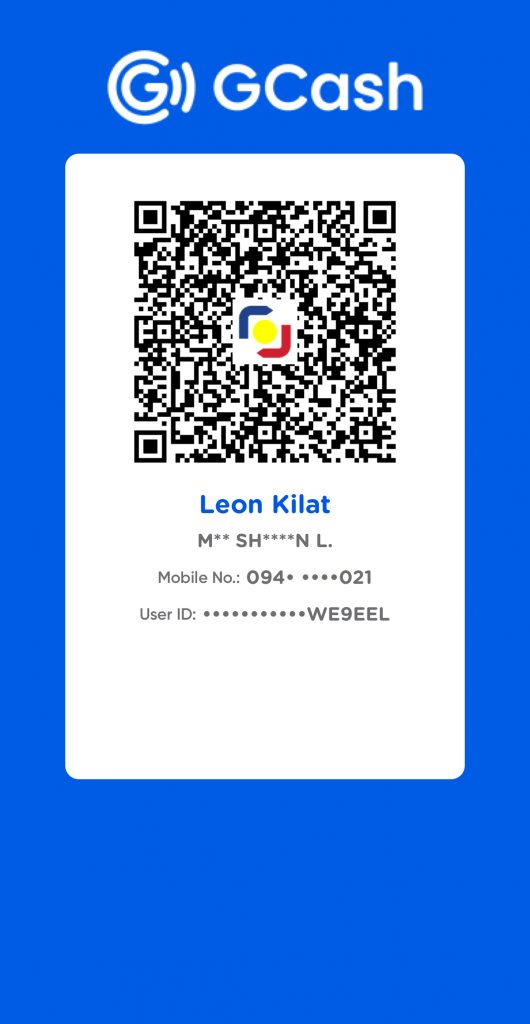
Leave a Reply