I have three personal e-mail accounts and one office-assigned address. I check my main personal e-mail with Gmail as soon as I wake up and upon reaching the office – from then, the browser isn’t closed until I leave the newsroom. When I get home, I check my mails again if I decide to go online.
I check my office-assigned address – online_editor (at) sunstar (dot) com (ph) – only twice a day – as soon as I reach the office and shortly before I go home. As a result, my Sun.Star e-mail address is clogged with press releases, questions from readers and personal communications that are left unanswered sometimes for weeks.
I knew it was time for an inbox makeover. Merlin Mann, in his article in Macworld, suggests re-organizing your e-mail folders according to required action on messages. He says that as soon as you receive your mails, evaluate what type of actions are needed and sort these out in appropriate mail folders.
Mann suggests reorganizing your e-mail folders into 1.) inbox for unprocessed mails; 2.) respond for mails requiring only short responses; 3.) action for mails that require detailed answers; 4.) hold for information you need to be close by in the next few days; 5.) waiting for emails that require action when the recipients send back their answers; 6.) trash and; 7.) archive for sorting of mails according to your different projects or interests.
Mann rightly points out that most people organize their email folders based on projects or topics. His suggestion offers computers users a more productive way to sort through their e-mails, by forcing them to evaluate each message based on which actions to take.
I decided to try out Mann’s suggestion last week and came up with this mail folders organization: 1.) inbox for unprocessed mails, 2.) today for e-mails that need to be acted on before I leave the newsroom. After each e-mail is acted on, the message is then transferred to the appropriate subfolder in the archives folder. 3.) this week for e-mails that need to be dealt with by Friday (the last day of my workweek); 4.) info for e-mails either containing information that I need in the next few days or data that I need to check; 5.) standby for communications that are task-related and do not have specific timeframes; 7.) archive for sorting of mails according to my different projects or interests.
In the next few days, I hope to recreate my folders organization in GMail, this time using labels. GMail does not allow users to create mail folders. Instead, it offers users an interface to put labels into e-mail messages.
Max is a journalist and blogger based in Cebu. He has written and edited for such publications as The Freeman, The Independent Post, Today, Sun.Star Cebu, Cebu Daily News, Philstar Life, and Rappler.
He is also a mobile app and web developer and co-founded InnoPub Media with his wife Marlen.
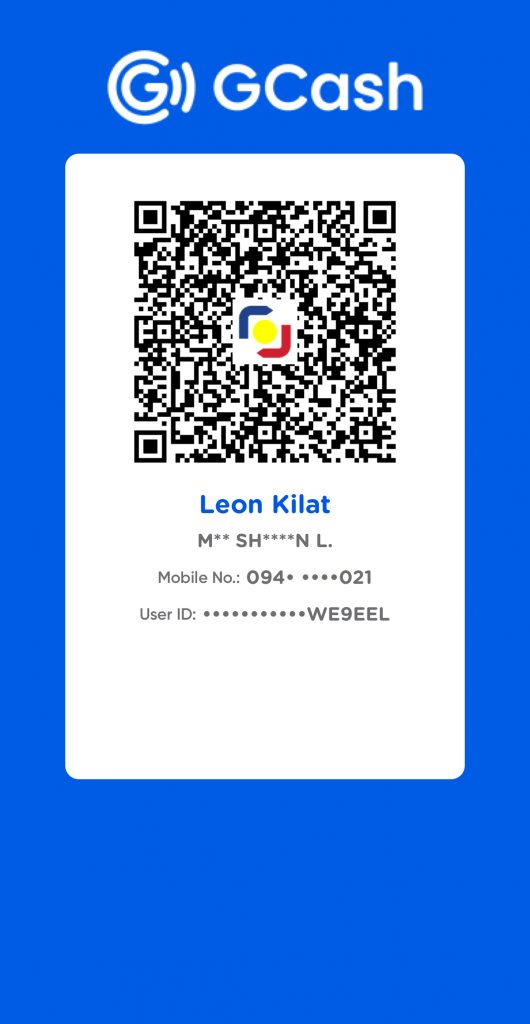
Leave a Reply